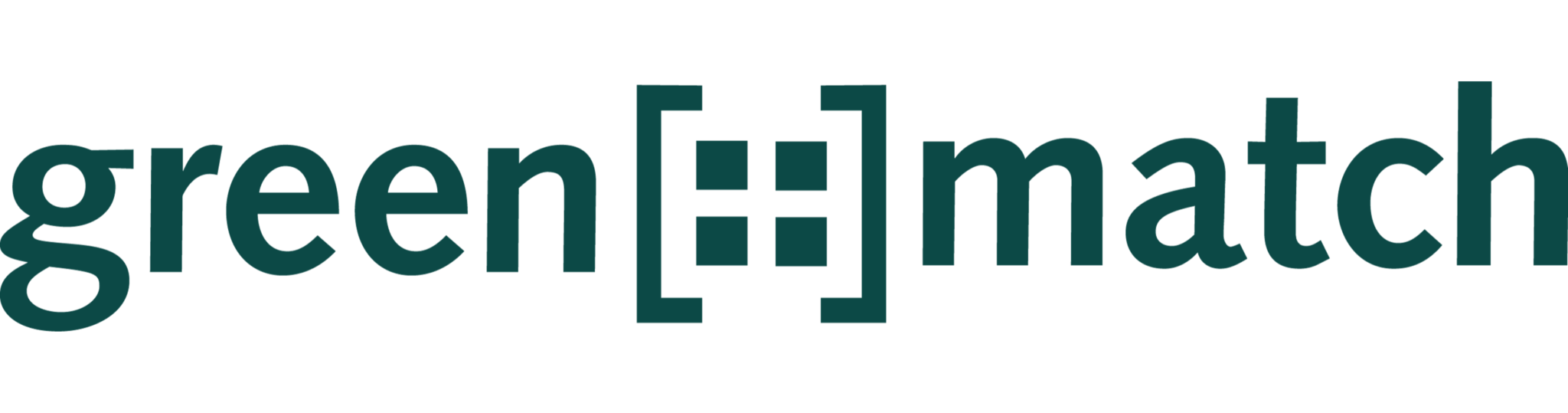In this article, you will learn how to use the MyData tab to save templates in order to reuse a copy of them in other projects (currently available for “Indexations”, “Price Templates” and “Base Rates”).
Save a template in MyData
Note: The example is based on a price template, which represents an electricity price forecast.
- To save a template into your personal MyData tab, click on the desired position.

- In the detail view of the template (here price template), you will see the function “Upload to MyData”. Click on the button.

- Then you have the possibility to add the document name, tags and a description. Finish by clicking “Save”.

- The template is now stored in the MyData library and is available at any time.

Import a template from MyData
Note: The example is based on a price template (electricity price forecast) which is added to the sale “market price”.
- If you would like to add a template from MyData to an object, go to the desired position and click “Template” in the input field “Value”.

- Choose “Import from MyData”.

- Then a window opens, in which you can find all price templates from your “MyData” module. Click “Import to my Project”, next to the desired template, to add it.

- Now you can see that the template has been added to the “market price” sales item. After clicking “Save”, the imported template applies for the chosen object.