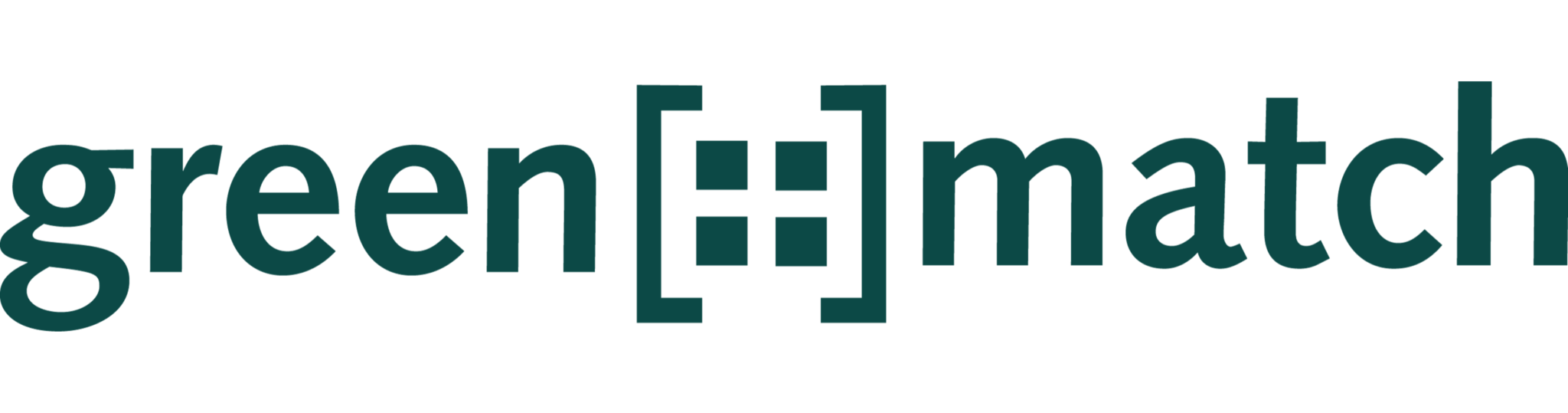In this article, you will learn how to record inflation-related sales and operating expenditures. The example is based on inflation-dependent operating expenditures, the process for indexed sales is analogous.
- As a first step, select “New Opex” in the “Opex” section of the project navigation to add a new operating expenditure or select the desired Opex Item in the opex list.
- As a second step, select the drop-down “No Inflation” in the Input field “Value”. You have the option to select the standard inflation, which you have added at the beginning of the creation of your project, or to add a new inflation.
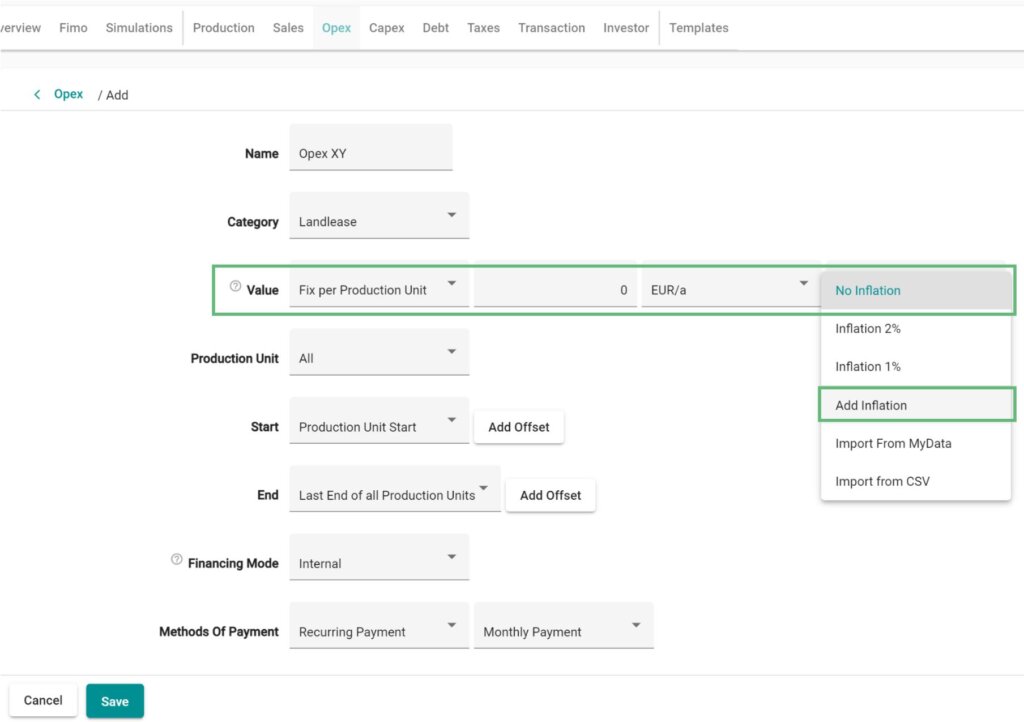
- If you select “Add Inflation”, a new window opens. Give the inflation a name. After this, you can use the “Frequency” to determine the interval at which the value changes.
- The input field “Start” allows you to set the date on which the inflation begins (the inflation rate before this date is always zero). You can specify relative date references. If you need help, please read the article “How to work with relative date relations”.
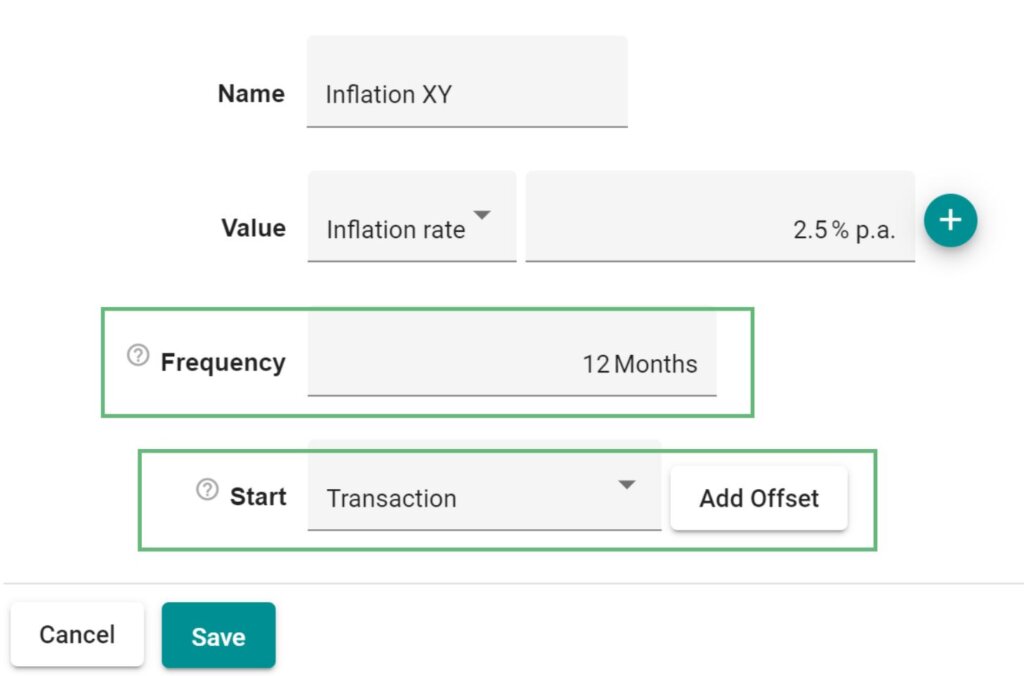
- With the Input field “Mode”, you have the option of entering the inflation “Fix” or “Serial”. Choose:
- fix when you expect a constant inflation over the entire period.
- serial when your assumption is a fluctuating inflation.
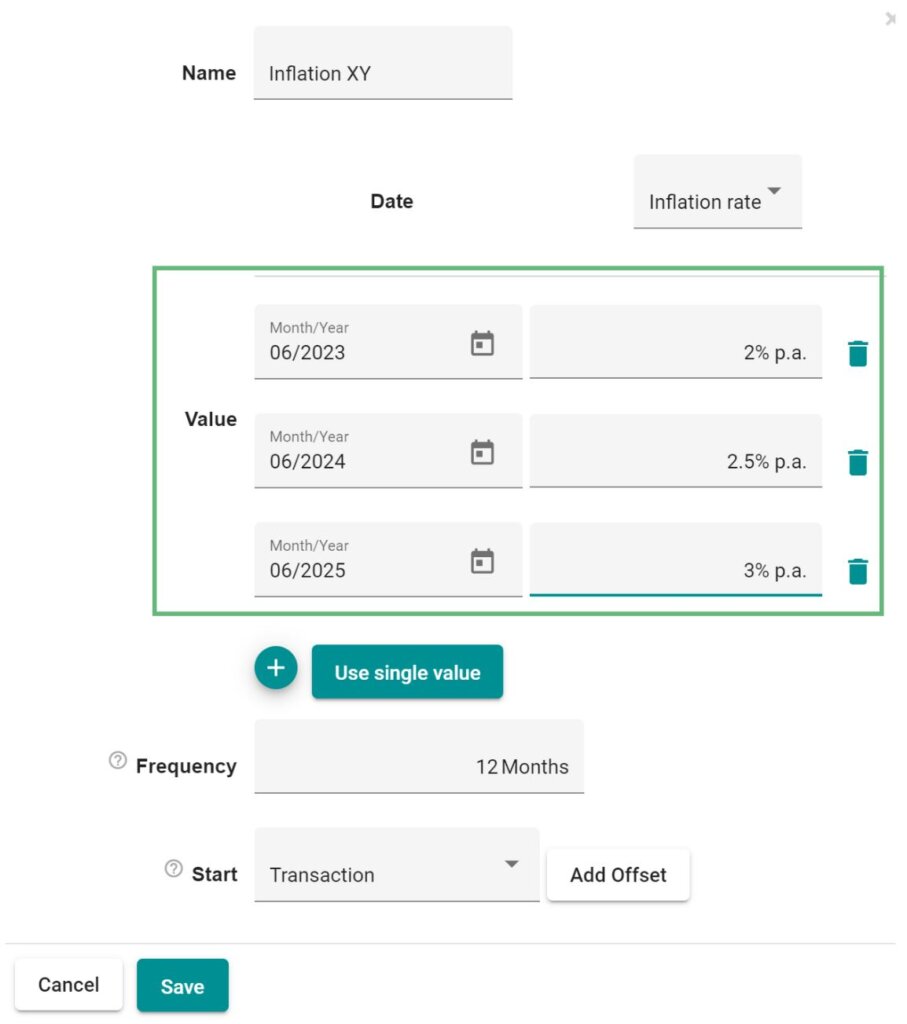
- To record a serial indexing: Click on “Add” to enter the time periods and the corresponding inflation expectations
(in %). By clicking on “Create” the indexation is created and assigned to the operating expenditure position.