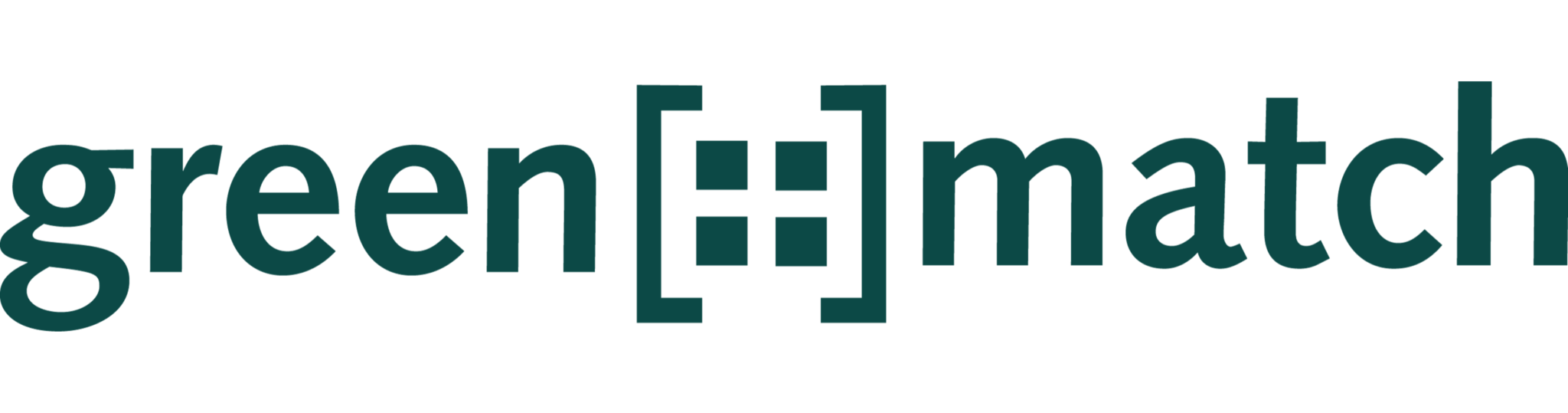This article explains how to add a production plant to your greenmatch project.
- Click on “Production” in the Project Navigation. To add a new Production Unit to the project, click on “Add” in the section “Production Units”.

- As a first step, give the Production Unit a name. Afterwards you can enter the Production Unit Start. The Production Unit State is automatically defined. It derives from the Valuation Date (corresponds to the transaction date) and can show three different states:
- Under Construction: The Valuation Date is before the start of production
- Turnkey: The Valuation Date matches the start of production
- In Operation: The start of production is before the Valuation Date
In our example the Valuation Date and the start of production are both May 2017, therefore it is a Turnkey Project.

- In a third step, you can enter the Production Unit End. For the Production Unit End you have the following options:
- By default, the Production Unit End is the Production Unit Start plus the defined default lifetime. (The default lifetime can be changed in the “Production” section and varied in the “Simulation” section in order to simulate different scenarios).
- If there is a lifetime that deviates from the default lifetime you can choose “Production Unit Start” and “Add Offset”. There you enter the desired lifetime in months or years.

- Or you define a specific date up to which the Production Unit produces.

- Next you enter the power and the potential of the system. You can switch between different units in the drop-down at the end of the input field. The potential is usually taken from a yield report. “Full load hours” is an automatically calculated output quantity and is calculated from the production volume per year / power.

- The last step is to specify the location of the production unit. You can do this by entering the Latitude and Longitude (The Map Projection is EPSG: 3857) or by clicking on the map.